
Resin Documentationhome company blog docs
app server 
app server

resin with iis
Resin provides a fast servlet runner for IIS, allowing IIS to run servlets and JSP files. If you have not yet done so, we suggest you research the Resin standalone web server option first.  Note
Note: isapi_srun.dll should only be used with versions of IIS that do not
provide integration with .NET.
Starting with version 4.0.7 Resin provides an IIS handler built using
ASP.NET technologies. The handler is distributed with Resin in a dll
named In configurations that don't exhibit the aforementioned requriement a more powerful configuration of homogeneous Resin environment is recommended. Many users find that the performance, flexibility, and features of Resin make Resin a desirable replacement for IIS. Before integrating Resin with IIS, it is valuable to configure Resin as a standalone server, especially with more complicated setups such as those involving virtual hosts. Doing so isolates the steps and makes troubleshooting easier. Resin IIS Handler relies on functionality provided by ASP.NET framework. The handler may also be used with earlier versions of IIS provided that ASP.NET framework is installed with the following Application Development Features enabled:
It's also recommended that IIS Management Console and IIS Management
Scripts and Tools features are enabled. IIS Scripts come with a command
line IIS configuration utility In the deployment scenarios made available by the IIS Handler, Resin can serve application completely or partially. Capability to serve application partially may be especially useful in scenarios where applicaton uses a mix of .NET and Java technologies. Such situations may arise when porting an application between platforms.
In all deployment schemes Resin IIS Handler needs to be added to the
The Diagram below depicts a deployment with Resin IIS Handler configured
to handle all requests to
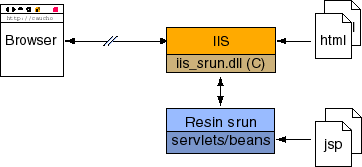 Next section explains how to install and configure Resin IIS Handler to handle variuos scenarios. Installing Resin IIS Pugin into IIS requires following the rules defined for ASP.NET extensions, which prescribe location of the binaries and configuration steps including:
The bin directory is located at the root of the context which can be a web site context or a web application context. In both cases bin directory needs to be created if one does not exist already. E.g. after deploying the dll to handle requests at the default web site level the web site context contents tree should looks like the following: 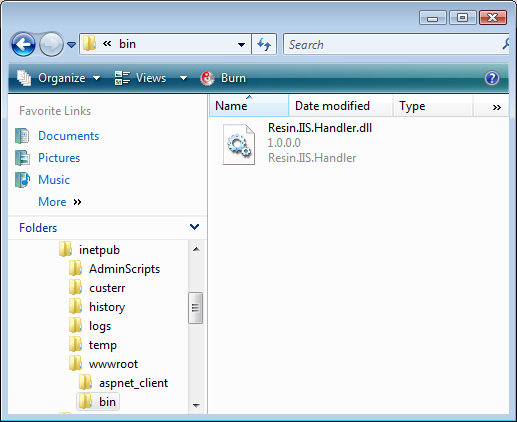 If the permissions don't allow the dll file to be copied into the needed location higher trust level needs to be requested from system's administrator. Once the dll is copied into the directory it is ready for registering it with the context. Registration can be done manually, by adding a handler to web application context configuration file. The web application configuration file in ASP.NET is named web.config and is placed in the root of the context. E.g. for default site the configuration file will be located in c:\inetpub\wwwroot directory. If the file isn't there it can be created manually or, if appcmd utility is used, automatically. Successful registration of Resin IIS Handler manually or using appcmd should produce a file that will look as the following simplified but complete configuration file. web.config
<?xml version="1.0" encoding="UTF-8"?>
<configuration>
<system.webServer>
<handlers>
<add name="ResinHandlerFactory"
path="*"
verb="*"
type="Caucho.IIS.ResinHandlerFactory"
preCondition="integratedMode"/>
</handlers>
</system.webServer>
<appSettings>
<add key="resin.servers" value="127.0.0.1:6800"/>
<!-- logging level used by Resin IIS Handler. Use 'None' for silent operation-->
<add key="resin.log-level" value="Information"/>
</appSettings>
</configuration>
Configuration given above register Resin IIS Handler to handle requests
coming at any url by specifying a wild card for
In order to have Resin IIS Handler serve only jsp files the path attribute needs to be given a value of "*.jsp". The values for attributes follow the rules and conventions defined for IIS and are limited in their matching capabilities. Resin IIS Handler communicates with Resin using HMUX (Resin's internal protocol) with the connection made to the port defined in Resin's configuration file. Matching Resin configuration for the example IIS configuration given above must bind Resin HMUX listener to port 6800. resin.xml
<resin xmlns="http://caucho.com/ns/resin"
xmlns:resin="http://caucho.com/ns/resin/core">
...
<cluster id="app-tier">
...
<server id="" address="127.0.0.1" port="6800"/>
...
Port 6800 is the default HMUX port used by Resin. Resin IIS Handler accepts the following configuration parameters:
In order to configure Resin IIS Handler to communicate to a set of Resin Pro Servers resin.servers configuration parameter needs be an enumeration of ip:port pairs: web.config
<?xml version="1.0" encoding="UTF-8"?>
<configuration>
<system.webServer>
<handlers>
<add name="ResinHandlerFactory"
path="*"
verb="*"
type="Caucho.IIS.ResinHandlerFactory"
preCondition="integratedMode"/>
</handlers>
</system.webServer>
<appSettings>
<!-- Address and port to Resin server(s)-->
<add key="resin.servers"
value="127.0.0.1:6800 127.0.0.2:6800 127.0.0.1:6801 127.0.0.2:6802"/>
<!-- logging level used by Resin IIS Handler. Use 'None' for silent operation-->
<add key="resin.log-level" value="Information"/>
</appSettings>
</configuration>
Appcmd.exe offers a command line interface to configuring IIS server. Below are the examples showing how to use the utility to configure various aspects of Resin IIS Handler. Assuming that we are working with the Default Web Site: Registering the Resin IIS Handler
# Remove Resin IIS Handler if one is registered
%APPCMD% set config "Default Web Site" /section:handlers /-[name='ResinHandlerFactory']
# Add Resin IIS Handler
%APPCMD% set config "Default Web Site" /section:handlers /+[name='ResinHandlerFactory',path='*',\
verb='*',type='Caucho.IIS.ResinHandlerFactory',preCondition='integratedMode']
# Note: The above command needs to be issued in one line. The \ character
# at the last position of the first line is used to denote that command
# continues on next line
# Note: %APPCMD% should be pointing to the location of appcmd.exe utility.
# default location is c:\Windows\System32\inetsrv\appcmd.exe
Specifying parameters using appcmd.exe: Resin IIS Handler parameters
# Remove resin.servers parameter
%APPCMD% set config "Default Web Site" /section:appSettings /-[key='resin.servers']
# Set resin.servers parameter
%APPCMD% set config "Default Web Site" /section:appSettings \
/+[key='resin.servers',value='192.168.0.1:6800']
# Remove resin.log-level parameter
%APPCMD% set config "Default Web Site" /section:appSettings /-[key='resin.log-level']
# Set resin.log-level parameter to 'Information'
%APPCMD% set config "Default Web Site" /section:appSettings \
/+[key='resin.log-level',value='Information']
Using Resin IIS Handler it's possible to deploy an application that employes both ASP.NET and JSP technologies. In such a configuration requests for Java EE based resources needs to be forwarded to Resin while the rest can be served by IIS. E.g. Assuming an applicaiton consists of index.jsp and an index.aspx page in application residing at path c:\temp\a. To be able to serve such an application from both Resin and IIS it needs to be deployed at both. Deploying application /a to Resin
...
<cluster id="app-tier">
...
<server id="" port="6800"/>
...
<web-app id="/a" root-directory="c:/temp/a"/>
</cluster>
Deploying application '/a' to IIS can be done with IIS Manager, by executing 'Add Applicaton' action from the 'Site's' context menu. Once the 'Add Application' dialog opens field Alias needs to be supplied value of 'a', field Physical path – value of 'c:\temp\a' Once this configuration is complete copy the Resin.IIS.Handler.dll into the 'c:\temp\a\bin' directory and create web.conf file with settings configured to match '*.jsp' requests and forward them to an instance of Resin. web.config
<?xml version="1.0" encoding="UTF-8"?>
<configuration>
<system.webServer>
<handlers>
<add name="ResinHandlerFactory"
path="*.jsp"
verb="*"
type="Caucho.IIS.ResinHandlerFactory"
preCondition="integratedMode"/>
</handlers>
</system.webServer>
<appSettings>
<add key="resin.servers" value="127.0.0.1:6800"/>
<add key="resin.log-level" value="Information"/>
</appSettings>
</configuration>
Tracing
When Resin IIS Handler is compiled with TRACE option enabled it uses
Configuring Resin IIS Handler for tracing
<?xml version="1.0" encoding="UTF-8"?>
<configuration>
<system.diagnostics>
<trace autoflush="true" indentsize="0">
<listeners>
<add name="resin-trace" initializeData="C:\temp\resin-iis-trace.log"
type="System.Diagnostics.TextWriterTraceListener" />
</listeners>
</trace>
</system.diagnostics>
</configuration>
Note, that Resin IIS Handler in distribution compiled with no TRACE option. LoggingResin IIS Handler uses standart .NET loggin mechanism to output information on its opeartion. Upon startup, the handler attempts to initialize Logging to write to 'Application' log using 'Resin IIS Handler' log source. If the log source can not be created automatically due to permissions or other issues, the source can be created manually be adding a key 'Resin IIS Handler' to log sources collection in the registry at
Alternatively, copy the contents of the following text box into a file with .reg extension and double click on it to import into registry. Resin IIS Handler Logging Source
Windows Registry Editor Version 5.00
HKEY_LOCAL_MACHINE\SYSTEM\CurrentControlSet\Services\Eventlog\Application\Resin IIS Handler
Now you need to start the app-tier Resin server. Starting Resin is the same with IIS or standalone. See the Resin Web Server page for a detailed description.
win> resin.exe console
Resin 4.0.7 (built Mon Aug 4 09:26:44 PDT 2006)
Copyright(c) 1998-2006 Caucho Technology. All rights reserved.
Starting Resin on Mon, 04 Aug 2006 09:43:39 -0700 (PDT)
[09:43:40.664] Loaded Socket JNI library.
[09:43:40.664] http listening to *:8080
[09:43:40.664] ServletServer[] starting
[09:43:40.879] hmux listening to *:6800
[09:43:41.073] Host[] starting
[09:43:41.446] Application[http://localhost:8080/resin-doc] starting
[09:43:41.496] Application[http://localhost:8080] starting
Resin will print every port it's listening to. In the above example, Resin has an http listener on port 8080 and an server listener on port 6800 (using its custom 'HMUX' protocol). Resin IIS Handler establishes connections to Resin using port 6800, and a web browser can connect using port 8080. Usually the 8080 port will be unused, because web browsers will make requests to IIS, these requests get dispatched to Resin as needed by Resin IIS Handler. A Resin configured http listener on port 8080 is a useful debugging tool, it allows you to bypass IIS and make a request straight to Resin.
Note, that in a configuration where handler mapping prevents handler from being invoked on /caucho-status request a 404 will be returned. In such configuration /caucho-status may still be available if there is an extension mapping present for the handler e.g. '*.jsp' or '*.xtp' – simply add the extension to status request http://iisserver/caucho-status.jsp or http://iisserver/cauchos-status.xtp
|